FAQs
 Useful info
Useful info• Canceling a subscription (auto-renewal).
• Canceling a subscription while using a free trial.
• Canceling auto-renewal for the promotional six-month free trial subscription (LINE MUSIC 6カ月無料)/canceling the LINE MUSIC for SoftBank subscription.
• Deleting your LINE MUSIC account.
Please refer to the section below based on what you'd like to do.
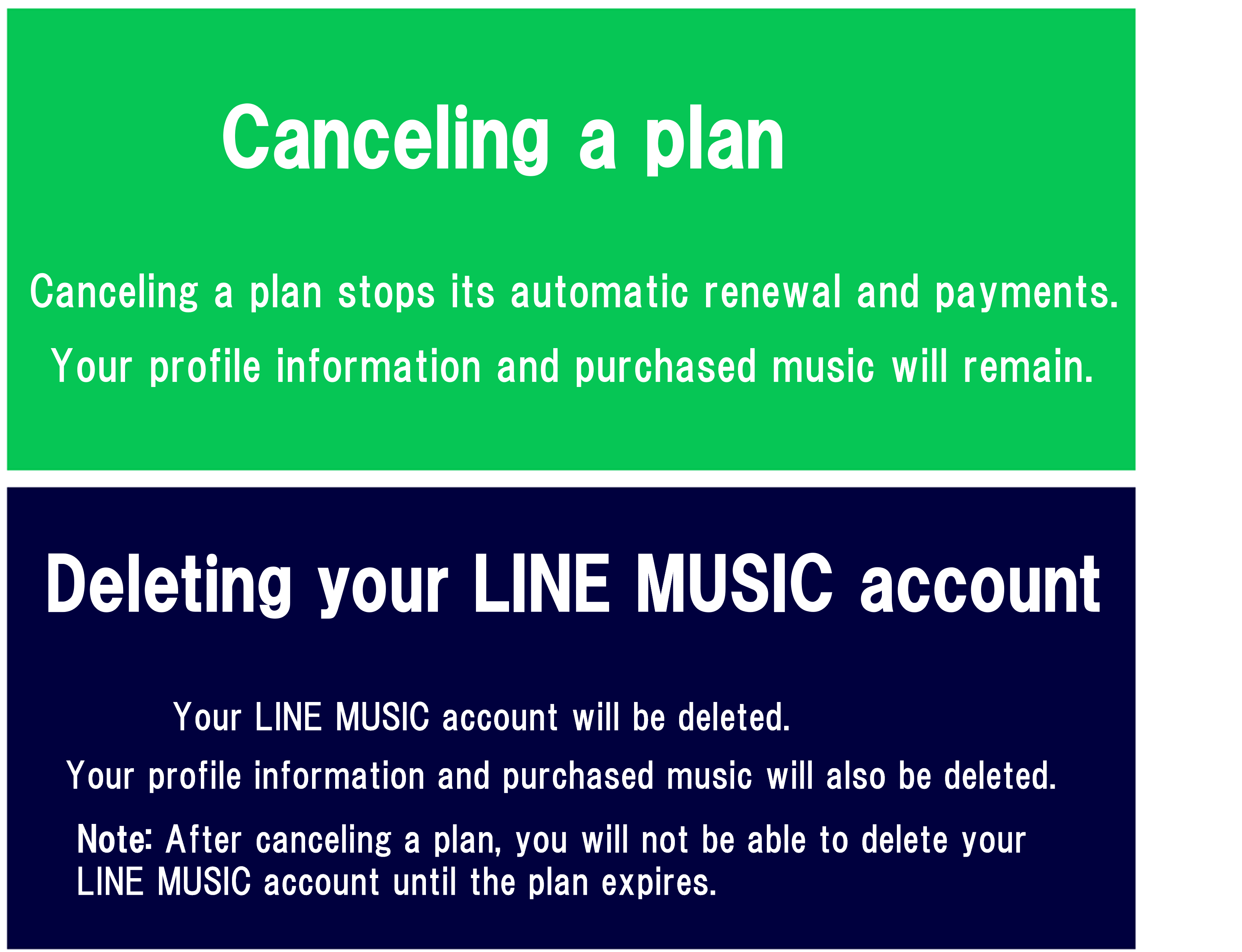
Canceling your subscription
 Useful info
Useful info1. Log in to the browser version of LINE MUSIC using the LINE account you purchased a plan with.
2. Select the LINE display name on the left of the screen or
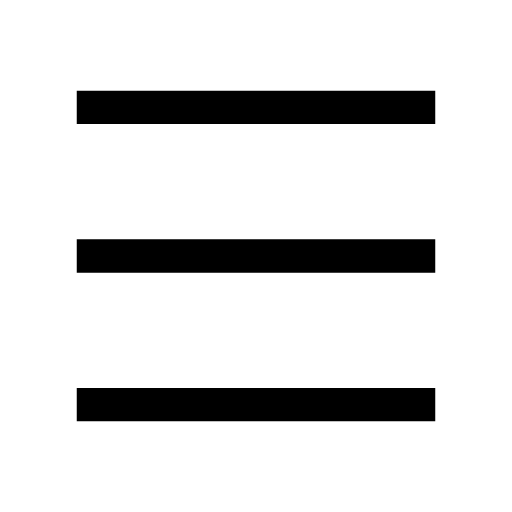 at the top of the screen, and select 会員情報 (My Membership).
at the top of the screen, and select 会員情報 (My Membership).3. Check how you purchased the subscription in 購入内訳 (Purchase History).
Note: For information on checking how you purchased your subscription in the LINE MUSIC app, see the Help article for Android or iOS.
• After confirming, cancel your subscription
After confirming how and where you purchased your subscription with the above steps, cancel it with the relevant steps below.
 Useful info
Useful info
2. Tap the Home tab > your profile photo at the top right.
Note: You can also access the same screen from Library (
 ) > Settings (
) > Settings ( ).
).3. Tap My ticket > My Ticket.
4. Tap Manage subscription at the bottom of the screen.
5. Select LINE MUSIC in Google Play, then tap Cancel subscription.
If you don't know the steps or can't cancel your subscription on step 5, please contact Google Play Help directly from this link.
 If Manage subscription doesn't appear at the bottom of your screen
If Manage subscription doesn't appear at the bottom of your screen
• You used up the 20 hours of playback time for your Basic Plan.
Manage subscription will not appear until the next renewal, so you need to cancel your subscription directly from the Google Play website. For details about how to cancel, pause, or change a subscription on Google Play, see here.
• You purchased a subscription via a method other than Google Play.
To identify which cancellation steps to follow, first confirm how you purchased your subscription via the steps at the beginning of this article.
Apple
1. Start the LINE MUSIC app.2. Tap the Home tab > your profile photo at the top right.
Note: You can also access the same screen from Library (
 ) > Settings (
) > Settings ( ).
).3. Tap My Ticket / Shop > My Ticket.
4. Tap Manage subscription at the bottom of the screen.
5. Select LINE MUSIC in the App Store and cancel the subscription.
If you don't know the steps or can't cancel your subscription on step 5, please contact Apple Support directly from this link.
 If Manage subscription doesn't appear at the bottom of your screen
If Manage subscription doesn't appear at the bottom of your screenA mobile service provider (e.g. au, Docomo, SoftBank) or credit card company (e.g. Visa, JCB)
1. Start the LINE MUSIC app.2. Tap the Home tab > your profile photo at the top right.
Note: You can also access the same screen from Library (
 ) > Settings (
) > Settings ( ).
).3. Tap My ticket or My Ticket / Shop > My Ticket.
4. Tap Subscription cancel at the bottom of the screen.
5. Tap Give Up.
Note: If you tap Subscription cancel after your plan has been canceled, a pop-up message saying you have already unsubscribed will appear.
 If Subscription cancel doesn't appear at the bottom of your screen
If Subscription cancel doesn't appear at the bottom of your screen
• You purchased the plan via a method other than carrier or credit card billing.
To identify which cancellation steps to follow, first confirm how you purchased your subscription via the steps at the beginning of this article.
• You used up the 20 hours of playback time for your Basic Plan.
Subscription cancel will not appear until the next renewal. If you want to cancel your subscription before it automatically renews, please contact us via this Inquiry Form.
LINE STORE
1. Log in to LINE STORE using the LINE account you purchased a plan with.2. Open the Subscription plans tab under Account page.
3. Scroll to the bottom of the screen until you see the LINE MUSIC section.
4. Select Disable auto-renewal on the right-hand side of the LINE MUSIC section > OK.
Note: Once cancellation is complete, Subscription end date will appear.
SoftBank (MUSIC WEB)
Note: If you cancel your plan within the six-month free period, you will not receive any more free tickets from the next month.1. Log in to the browser version of LINE MUSIC with the LINE account that you're using the promotion with.
2. Select the LINE display name on the left of the screen or
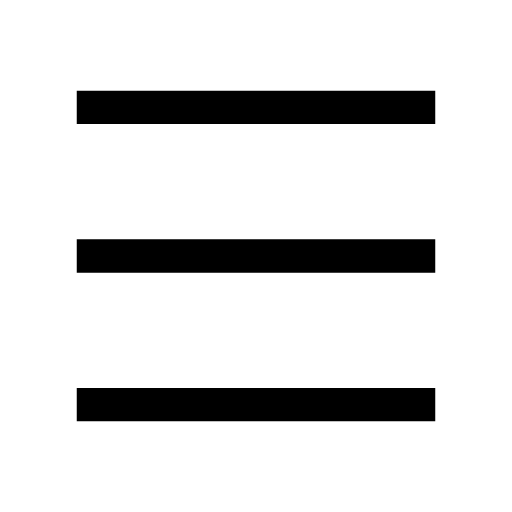 at the top of the screen > 会員情報 (My Membership).
at the top of the screen > 会員情報 (My Membership).3. Select プラン解約 (Cancel subscription) under 購入内訳 (Purchase History).
4. Select 解約する (Cancel your subscription) on the confirmation screen.
If you select プラン解約 (Cancel subscription) after your plan has been canceled, 解約完了 (Cancellation complete) will appear instead of プラン解約 (Cancel subscription) on the My Membership page.
SoftBank Mobile, Y!mobile, or LINEMO
You cannot cancel your LINE MUSIC subscription from LINE MUSIC. Log in to your carrier's site and go to the page for optional services to cancel your LINE MUSIC subscription.SoftBank
Y!mobile
LINEMO
 If you don't see the LINE MUSIC for SoftBank subscription on your carrier's optional services page
If you don't see the LINE MUSIC for SoftBank subscription on your carrier's optional services page
You can confirm your plan's cancellation status in the browser version of LINE MUSIC. For the steps to do so, see this Help article.
Important:
- Unless you cancel auto-renewal for the Premium/Basic Plan free trial subscription, you will be charged.
- Be sure to cancel your current plan at least 24 hours before it is set to expire.
- Uninstalling or deleting LINE MUSIC will not cancel your subscription.
- Even after canceling your plan, you can still use the service until the expiration date.
Deleting your LINE MUSIC account
To delete your LINE MUSIC account, cancel your plan (ticket) and delete your account after your ticket expires.Note:
- You cannot delete your account until your ticket expires.
- Even after canceling your subscription, your ticket can be used until its expiration date.
If you don't know how to cancel your subscription, see the Canceling your subscription section in this Help article.
Before deleting your LINE MUSIC account, read the following important notes and then delete your account with the steps below.
Important:
- Data, such as your profile information and paid songs, will be deleted and cannot be restored.
- If you were a member of a Family Plan, you will be removed from it when your account is deleted.
- If you have background music added to your LINE profile, it will no longer play.
To delete your LINE MUSIC account:
1. Start the LINE MUSIC app.
2. Tap the Home tab > your profile photo at the top right.
Note: You can also access the same screen from Library (
 ) > Settings (
) > Settings ( ).
).3. Tap Account > Delete LINE MUSIC account at the bottom of the screen.
4. Read the pop-up about the deletion of your data and tap Continue.
5. Confirm the details about the information that will be deleted.
6. Put a check in the box at the bottom of the screen to indicate that you read and understood the information above, then tap 退会する (Delete account).
7. Check the final pop-up, then tap 退会する (Delete account).
8. A confirmation pop-up will appear when the deletion of your account is complete.
Was this page helpful?
Thank you for your feedback.
Sorry about that. What went wrong?
Note:
- Do not enter any personal information.
- We cannot respond to comments received from this form.
Troubleshooting tips
• Restart the browser version of LINE MUSIC and your device.
• Force quit the browser version of LINE MUSIC.
• Delete any unnecessary apps and data on your device.
• Try using a stronger network connection.
• Make sure there are no restrictions on your internet connection speed for your cellular data.
If the issue persists after trying the troubleshooting tips above, check with the LINE MUSIC official account or the Help center. This is often a faster way to resolve problems than an email inquiry.
Asking questions on LINE
You can ask questions in the LINE MUSIC official account chat if you're having an issue with the service or there's something you want to know. The LINE MUSIC official account's automated response system will answer your questions.
Note: Support is only available in Japanese.
Resolving your issues by referring to the Help center
Our Help center has articles with solutions for issues and questions you may have when using LINE MUSIC. Some of the more common issues addressed in the Help center can be found below. If any of these apply to you, please refer to the relevant Help article.
I was charged through auto-renewal after canceling my subscription
Failed subscription payments
Songs won't play
I don't see my Top 50 list/My played songs aren't being counted
Songs I downloaded disappeared
An error message appears and I can't purchase a ticket
Sending an inquiry via email
If you're unable to resolve the issue with the LINE MUSIC official account or the Help center, please contact us via this Inquiry Form according to the issue you're having.
Note: After accessing the Inquiry Form via the above link, please select the Category and Details.
Was this page helpful?
Thank you for your feedback.
Let us know if we can make it better.
Note:
- Do not enter any personal information.
- We cannot respond to comments received from this form.
Sorry about that. What went wrong?
Note:
- Do not enter any personal information.
- We cannot respond to comments received from this form.
Was this page helpful?
Thank you for your feedback.
Let us know if we can make it better.
Note:
- Do not enter any personal information.
- We cannot respond to comments received from this form.
Sorry about that. What went wrong?
Note:
- Do not enter any personal information.
- We cannot respond to comments received from this form.












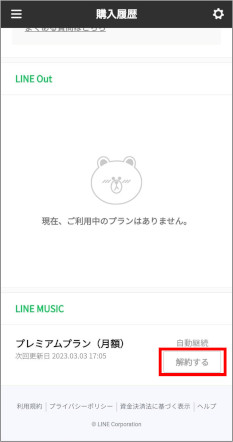
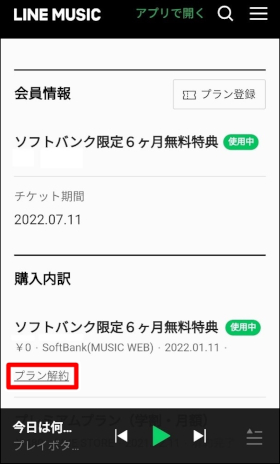
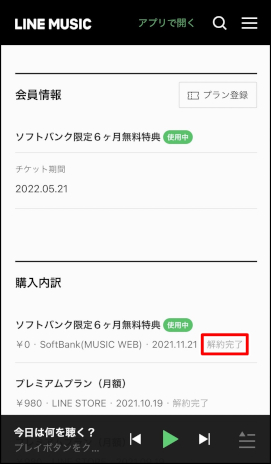


Let us know if we can make it better.
Note:
- Do not enter any personal information.
- We cannot respond to comments received from this form.