FAQs
 Useful info
Useful info• Canceling a subscription (auto-renewal).
• Canceling a subscription while using a free trial.
• Canceling auto-renewal for the promotional six-month free trial subscription (LINE MUSIC 6カ月無料)/canceling the LINE MUSIC for SoftBank subscription.
• Deleting your LINE MUSIC account.
Please refer to the section below based on what you'd like to do.
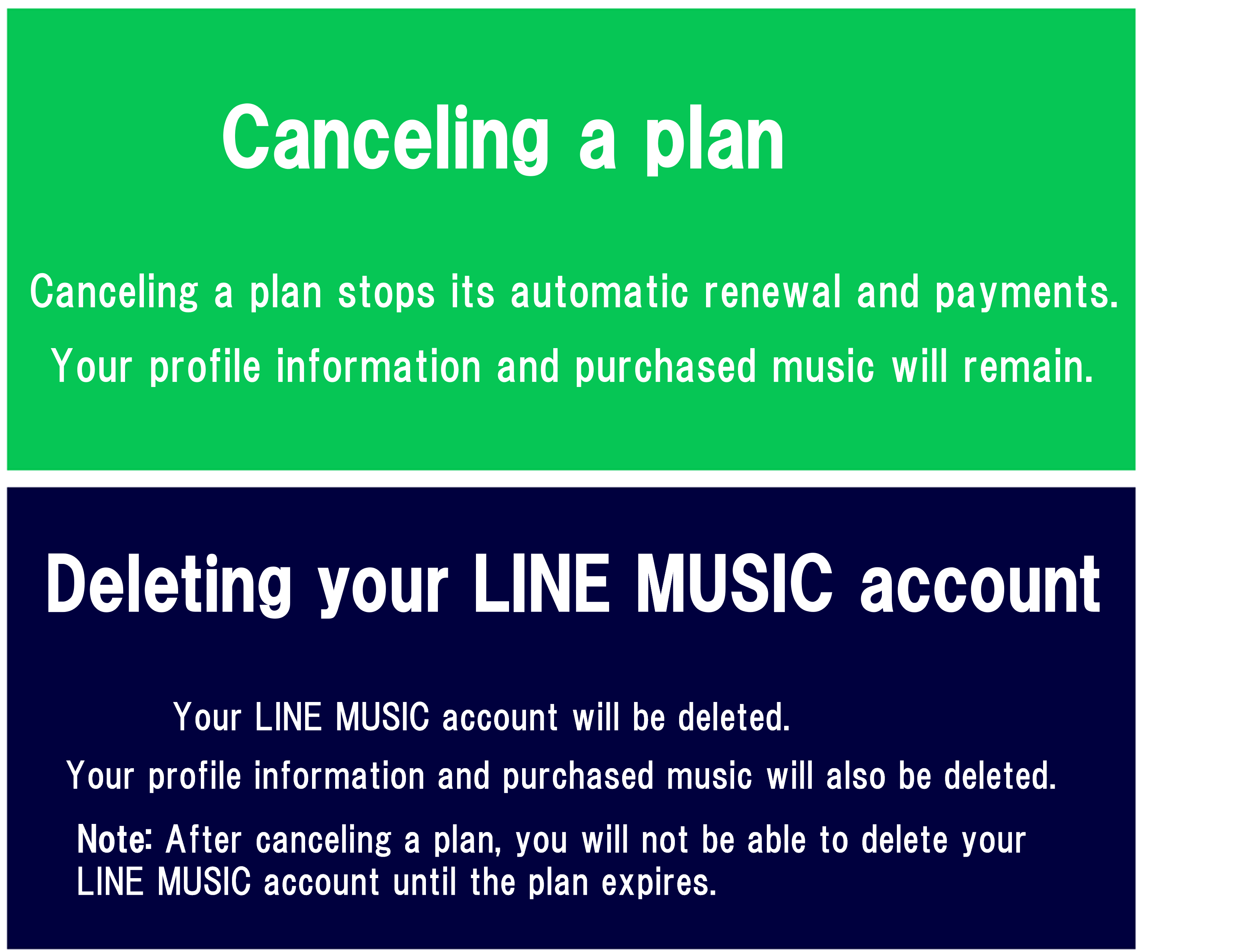
Canceling your subscription
 Useful info
Useful info1. Tap the Home tab > your profile photo at the top right.
Note: You can also access the same screen from Library (
 ) > Settings (
) > Settings ( ).
).2. Tap My ticket or My Ticket / Shop > My Ticket > Purchase History.
3. Check how you purchased the subscription under the plan name.
Your subscription may not appear in Purchase History if you've changed devices or LINE accounts. If you can't find your plan in the LINE MUSIC app, see this Help article.
• After confirming, cancel your subscription
After confirming how and where you purchased your subscription with the above steps, cancel it with the relevant steps below.
 Useful info
Useful info
Note: You can also access the same screen from Library (
 ) > Settings (
) > Settings ( ).
).2. Tap My ticket > My Ticket.
3. Tap Manage subscription at the bottom of the screen.
4. Select LINE MUSIC in Google Play, then tap Cancel subscription.
If you don't know the steps or can't cancel your subscription on step 4, please contact Google Play Help directly from this link.
 If Manage subscription doesn't appear at the bottom of your screen
If Manage subscription doesn't appear at the bottom of your screen
• You used up the 20 hours of playback time for your Basic Plan.
Manage subscription will not appear until the next renewal, so you need to cancel your subscription directly from the Google Play website. For details about how to cancel, pause, or change a subscription on Google Play, see here.
• You purchased a subscription via a method other than Google Play.
To identify which cancellation steps to follow, first confirm how you purchased your subscription via the steps at the beginning of this article.
Apple
1. Tap the Home tab > your profile photo at the top right.Note: You can also access the same screen from Library (
 ) > Settings (
) > Settings ( ).
).2. Tap My Ticket / Shop > My Ticket.
3. Tap Manage subscription at the bottom of the screen.
4. Select LINE MUSIC in the App Store and cancel the subscription.
If you don't know the steps or can't cancel your subscription on step 4, please contact Apple Support directly from this link.
 If Manage subscription doesn't appear at the bottom of your screen
If Manage subscription doesn't appear at the bottom of your screenA mobile service provider (e.g. au, Docomo, SoftBank) or credit card company (e.g. Visa, JCB)
1. Tap the Home tab > your profile photo at the top right.Note: You can also access the same screen from Library (
 ) > Settings (
) > Settings ( ).
).2. Tap My ticket or My Ticket / Shop > My Ticket.
3. Tap Subscription cancel at the bottom of the screen.
4. Tap Give Up.
Note: If you tap Subscription cancel after your plan has been canceled, a pop-up message saying you have already unsubscribed will appear.
 If Subscription cancel doesn't appear at the bottom of your screen
If Subscription cancel doesn't appear at the bottom of your screen
LINE STORE
1. Log in to LINE STORE using the LINE account you purchased a plan with.2. Tap
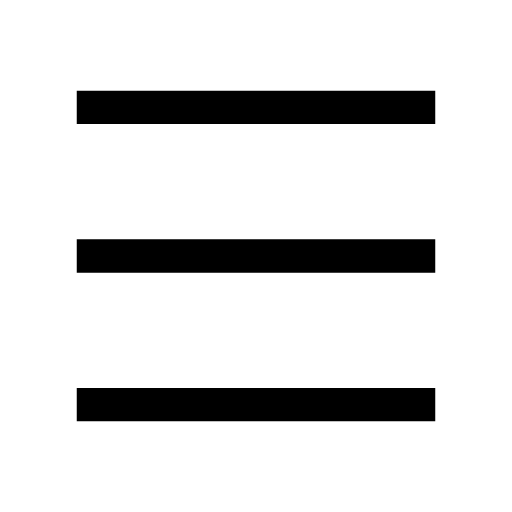 at the top of the screen > the name registered to LINE > Subscription plans.
at the top of the screen > the name registered to LINE > Subscription plans.3. Scroll to the bottom of the screen until you see the LINE MUSIC section.
4. Select Disable auto-renewal on the right-hand side of the LINE MUSIC section > OK.

Note: Once cancellation is complete, Subscription end date will appear.
SoftBank (MUSIC WEB)
Note: If you cancel your plan within the six-month free period, you will not receive any more free tickets from the next month.1. Tap the Home tab > your profile photo at the top right.
Note: You can also access this from Library (
 ) > Settings (
) > Settings ( ).
).2. Tap My ticket or My Ticket / Shop > My Ticket.
3. Tap Subscription cancel at the bottom of the screen.
4. Tap Confirm on the confirmation screen.
Once you've finished canceling your plan, Manage subscription will appear instead of Subscription cancel.
SoftBank Mobile, Y!mobile, or LINEMO
You cannot cancel your LINE MUSIC subscription from LINE MUSIC. Log in to your carrier's site and go to the page for optional services to cancel your LINE MUSIC subscription.SoftBank
Y!mobile
LINEMO
 If you don't see the LINE MUSIC for SoftBank subscription on your carrier's optional services page
If you don't see the LINE MUSIC for SoftBank subscription on your carrier's optional services page
You can confirm your plan's cancellation status in the browser version of LINE MUSIC. For the steps to do so, see this Help article.
Important:
- Unless you cancel auto-renewal for the Premium free trial subscription, you will be charged.
- Be sure to cancel your current plan at least 24 hours before it is set to expire.
- Uninstalling or deleting LINE MUSIC will not cancel your subscription.
- Even after canceling your plan, you can still use the service until the expiration date.
Deleting your LINE MUSIC account
To delete your LINE MUSIC account, cancel your plan (ticket) and delete your account after your ticket expires.Note:
- You cannot delete your account until your ticket expires.
- Even after canceling your subscription, your ticket can be used until its expiration date.
If you don't know how to cancel your subscription, see the Canceling your subscription section in this Help article.
Before deleting your LINE MUSIC account, read the following important notes and then delete your account with the steps below.
Important:
- Data, such as your profile information and paid songs, will be deleted and cannot be restored.
- If you were a member of a Family Plan, you will be removed from it when your account is deleted.
- If you have background music added to your LINE profile, it will no longer play.
To delete your LINE MUSIC account:
1. Tap the Home tab > your profile photo at the top right.
Note: You can also access the same screen from Library (
 ) > Settings (
) > Settings ( ).
).2. Tap Account > Delete LINE MUSIC account at the bottom of the screen.
3. Read the pop-up about the deletion of your data and tap Continue.
4. Confirm the details about the information that will be deleted.
5. Put a check in the box at the bottom of the screen to indicate that you read and understood the information above, then tap 退会する (Delete account).
6. Check the final pop-up, then tap 退会する (Delete account).
7. A confirmation pop-up will appear when the deletion of your account is complete.
Was this page helpful?
Thank you for your feedback.
Sorry about that. What went wrong?
Note:
- Do not enter any personal information.
- We cannot respond to comments received from this form.
Was this page helpful?
Thank you for your feedback.
Let us know if we can make it better.
Note:
- Do not enter any personal information.
- We cannot respond to comments received from this form.
Sorry about that. What went wrong?
Note:
- Do not enter any personal information.
- We cannot respond to comments received from this form.
Was this page helpful?
Thank you for your feedback.
Let us know if we can make it better.
Note:
- Do not enter any personal information.
- We cannot respond to comments received from this form.
Sorry about that. What went wrong?
Note:
- Do not enter any personal information.
- We cannot respond to comments received from this form.
Troubleshooting tips
• Update the LINE MUSIC app to the latest version here.
• Restart the LINE MUSIC app and your device.
• Force quit the LINE MUSIC app.
• Delete any unnecessary apps and data on your device.
• Try using a stronger network connection.
• Make sure there are no restrictions on your internet connection speed for your cellular data.
• Reinstall the LINE MUSIC app.
Note: By backing up your data in advance, you can restore it after reinstalling the app.
If the issue persists after trying the troubleshooting tips above, check with the LINE MUSIC official account or the Help center. This is often a faster way to resolve problems than an email inquiry.
Asking questions on LINE
You can ask questions in the LINE MUSIC official account chat if you're having an issue with the service or there's something you want to know. The LINE MUSIC official account's automated response system will answer your questions.
Note: Support is only available in Japanese.
Resolving your issues by referring to the Help center
Our Help center has articles with solutions for issues and questions you may have when using LINE MUSIC. Some of the more common issues addressed in the Help center can be found below. If any of these apply to you, please refer to the relevant Help article.
I was charged through auto-renewal after canceling my subscription
Failed subscription payments
Songs won't play
I don't see my Top 50 list/My played songs aren't being counted
Songs I downloaded disappeared
An error message appears and I can't purchase a ticket
Sending an inquiry via email
If you're unable to resolve the issue with the LINE MUSIC official account or the Help center, please contact us via this Inquiry Form according to the issue you're having.
Note: After accessing the Inquiry Form via the above link, please select the Category and Details.
Was this page helpful?
Thank you for your feedback.
Let us know if we can make it better.
Note:
- Do not enter any personal information.
- We cannot respond to comments received from this form.
Sorry about that. What went wrong?
Note:
- Do not enter any personal information.
- We cannot respond to comments received from this form.
 Useful info
Useful info
- Monthly and yearly tickets are available for purchase.
- Only LINE users are eligible to join a Family Plan.
- Personal information such as recently played lists is not shared between members.
To purchase a ticket for a Family Plan, see the steps below.
Note:
- You can purchase a ticket in the LINE MUSIC app.
- Please log in to your LINE account to purchase a ticket.
To purchase a Family Plan:
1. Tap the Home tab > your profile photo at the top right of the screen.
Note: You can also access the same screen from Library (
 ) > Settings (
) > Settings ( ).
).2. Tap My ticket or My Ticket / Shop > Shop.
3. Tap Family.
You won't be able to purchase a Family Plan ticket if you're already using another ticket. Please purchase a Family Plan ticket once you've used up your current ticket.
If you become the admin of a Family Plan, you won't be able to purchase or use any tickets other than the Family Plan.
See also:
Family Plan admins
Family Plan members
Was this page helpful?
Thank you for your feedback.
Let us know if we can make it better.
Note:
- Do not enter any personal information.
- We cannot respond to comments received from this form.
Sorry about that. What went wrong?
Note:
- Do not enter any personal information.
- We cannot respond to comments received from this form.
Was this page helpful?
Thank you for your feedback.
Let us know if we can make it better.
Note:
- Do not enter any personal information.
- We cannot respond to comments received from this form.
Sorry about that. What went wrong?
Note:
- Do not enter any personal information.
- We cannot respond to comments received from this form.
• Uninstall the app on the same device.
• Log into LINE MUSIC with a different LINE account.
• Repeatedly log in and out of the app.
Note: This includes repeatedly logging in with LINE/logging in as a guest.
• Clear the app's cache.
• Install an app for increasing storage space.
Depending on how you use the app, you may be able to restore the downloaded songs. Check which version of the LINE MUSIC app you're using, then refer to the following information.
If you're using LINE MUSIC version 6.13.1 or earlier:
If you logged into a different LINE account on the same iOS device, you may be able to restore your downloaded songs.
To restore your downloaded songs:
1. Tap the Library tab at the bottom right of the screen > Reload on the Downloads screen or tap the Library tab at the bottom right of the screen > Settings > Account > Restore downloaded songs.
2. Under PLAY, tap XX song(s).
Note: PLAY is shown when the playlist is ordered by Songs.
3. Tap Select all at the top left of the screen.
4. Tap Download at the bottom of the screen.
If the issue persists after trying the steps above, please try the steps in the following Help article to re-download your songs.
Note: We recommend downloading songs while using a Wi-Fi connection.
Saving songs to Downloads to play offline
If you're using LINE MUSIC version 6.14.0 or later:
You can restore your downloaded songs list and queue data by selecting the backup data you want to restore only if you backed up your downloaded songs list from Backup and Restore.
By selecting what to restore, you can choose to restore either your downloaded songs list or queues alone or both together.
Important:
- Be aware that if you restore your data, the songs you downloaded before restoring it will all be deleted.
- Songs that cannot be played due to legal rights issues will not be restored.
- Backup data is not saved to your device but rather to the cloud and can be restored on any device the same account is registered to. LINE MUSIC can be registered on up to 10 devices. On January 1 of each year, the number of devices you can register your account to is reset.
To restore your downloaded songs:
1. Tap the Library tab > Settings > Backup and Restore.
2. Tap Restore Backup Data.
3. Select which items to restore.
4. Select the backup data to restore.
Note: If there are multiple backups, select the data with the date and time you want to restore.
5. Tap Restore at the top right of the screen.
6. Tap Restore.
Note:
- To play songs in the downloaded songs list you restored, you need to download the songs again.
- We recommend downloading songs while using a Wi-Fi connection."
Was this page helpful?
Thank you for your feedback.
Let us know if we can make it better.
Note:
- Do not enter any personal information.
- We cannot respond to comments received from this form.
Sorry about that. What went wrong?
Note:
- Do not enter any personal information.
- We cannot respond to comments received from this form.
Was this page helpful?
Thank you for your feedback.
Let us know if we can make it better.
Note:
- Do not enter any personal information.
- We cannot respond to comments received from this form.
Sorry about that. What went wrong?
Note:
- Do not enter any personal information.
- We cannot respond to comments received from this form.
Was this page helpful?
Thank you for your feedback.
Let us know if we can make it better.
Note:
- Do not enter any personal information.
- We cannot respond to comments received from this form.
Sorry about that. What went wrong?
Note:
- Do not enter any personal information.
- We cannot respond to comments received from this form.










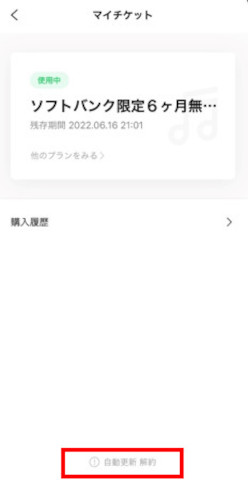
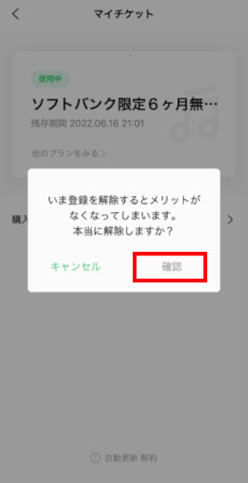


Let us know if we can make it better.
Note:
- Do not enter any personal information.
- We cannot respond to comments received from this form.